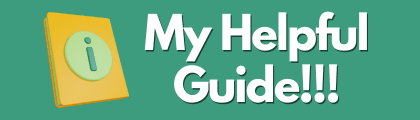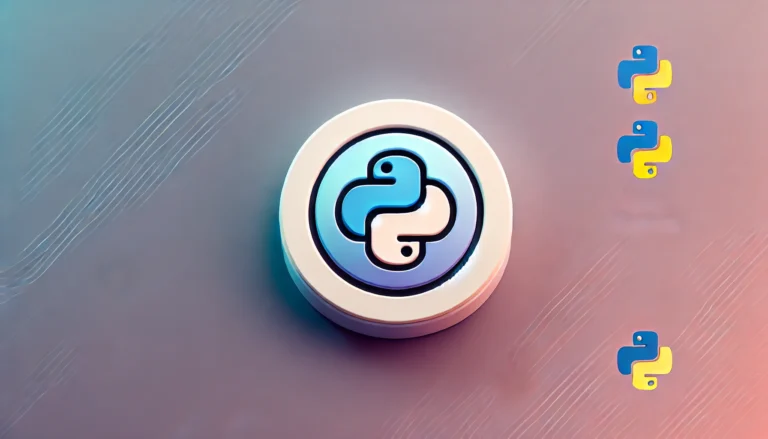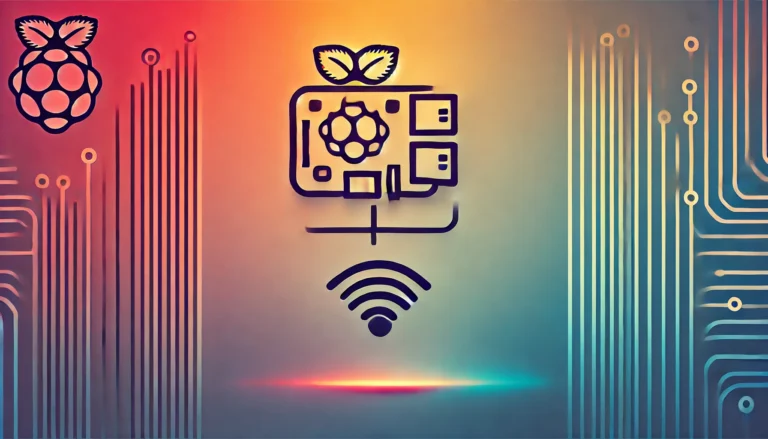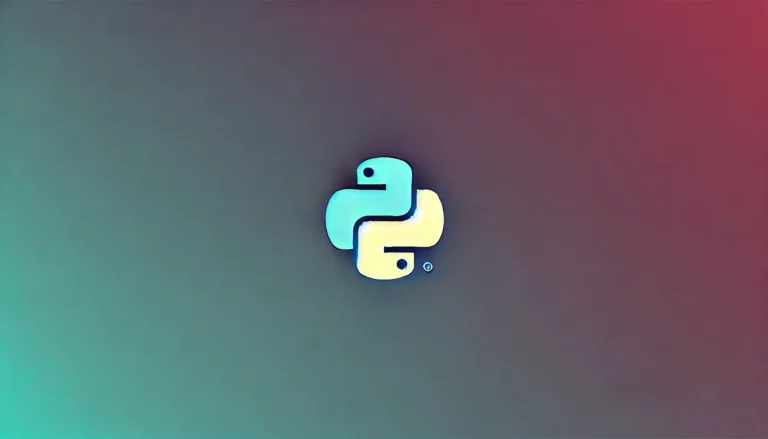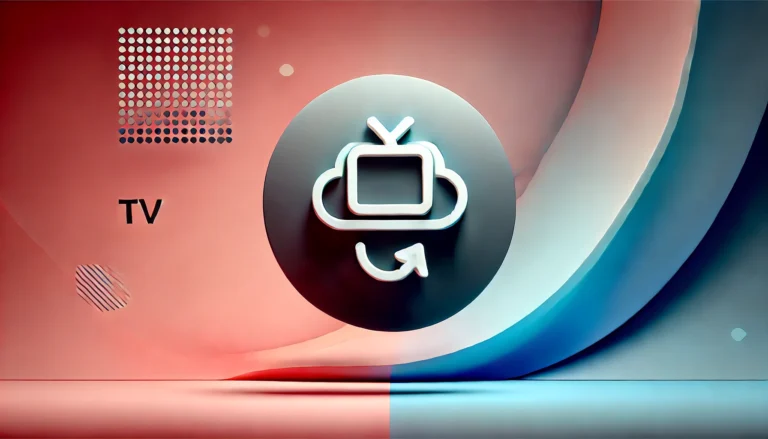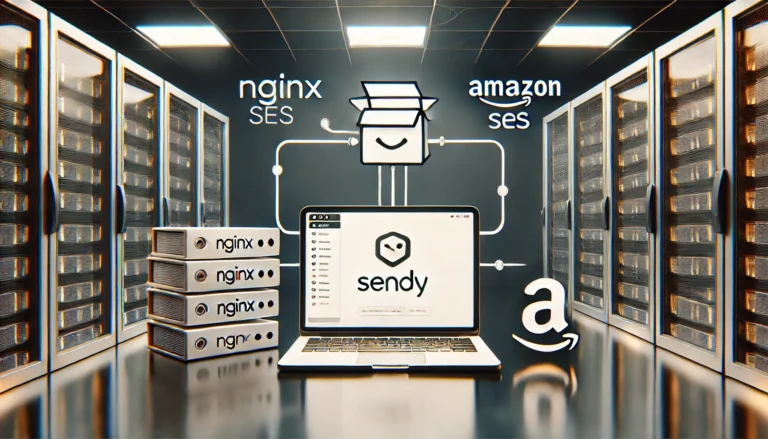How-To Install Centmin Mod on Centos 7.5

This article will show you how to install Centmin Mod. Nginx is one of the best web servers you can use today to run your website or blog. It is fast, efficient and offers a plethora of options when configuring it. That performance and efficiency comes at a cost of ease of use and ease of setup however.
That is where Centmin Mod comes in. Centmin Mod LEMP is a Linux, Nginx, MariaDB MySQL & PHP-FPM web stack for CentOS 6.x & CentOS 7.x with a shell menu based installer.
The shell based menu allows Nginx & PHP version management – upgrading or downgrading Nginx & PHP or setting up Nginx vhosts and much more. Centmin Mod installs Nginx, PHP, MariaDB and Memcached by default.
If you want to setup your own LEMP stack, there is no easier, flexible or efficient way to do this than Centmin Mod. This guide will walk you through the basics of getting a CentminMod server up and running which will include installing Centmin Mod on a fresh Linode VPS server and adding your domain name to the server.
Create Your Linode VPS Centos 7 Server
The first step to getting started is having a server to install Centmin Mod on. Luckily there are a lot of options out there but for this guide we are going to use Linode.
Head on over to Linode and create an account if you have not already. Once you have your account and it is active we can create our first Linode instance. Once you have determined the size of the Linode you need and the location you wish to create your linode at, hit the Add Linode button.
Your Linode is now being spun up. Clicking your newly create Linode will bring you to this page:
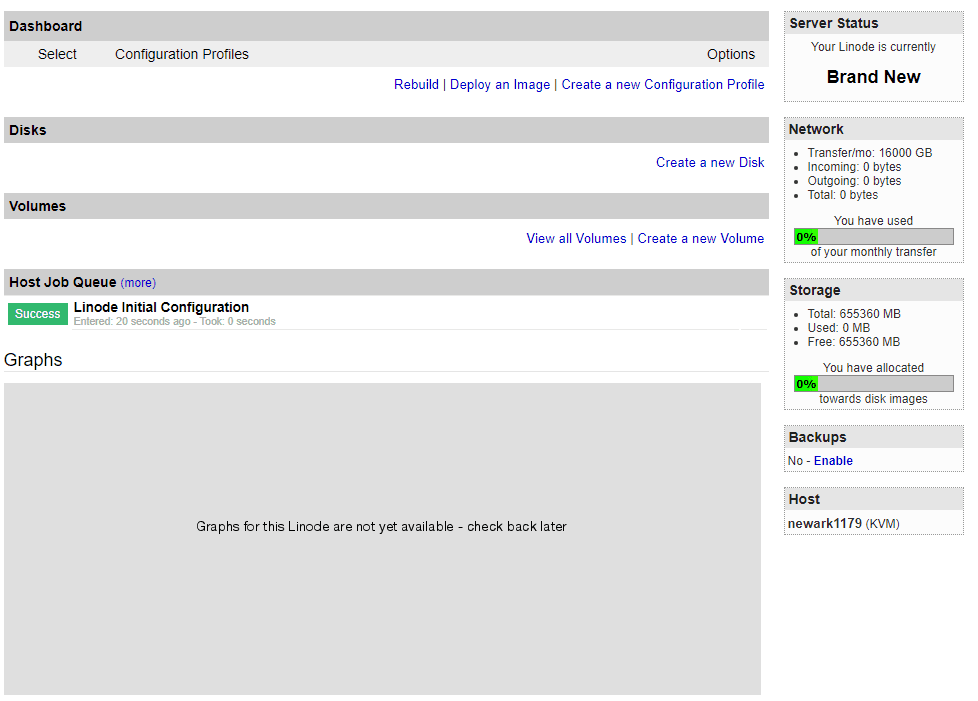
You can now click the Deploy an Image link. Choose Centos 7 from the Image drop down, then choose your password and hit the Deploy button.
Your Linode is now installing Centos 7 which should take just a few minutes. You can now go ahead and hit the Boot button to bring your server up.
Once booted you can get your IP address from the Remote Access tab. You will not log in to your server using your favorite SSH terminal using the IP Address listed and the password you created on the Deploy page.
Install Centmin Mod
Once logged installing Centmin Mod is brutally simple. Simply go to https://centminmod.com/install.html and scroll down for the command to install the Centmin Mod Latest Beta Release Install: 123.09beta01.

The current command is:
yum -y update; curl -O https://centminmod.com/betainstaller.sh && chmod 0700 betainstaller.sh && bash betainstaller.sh
Though I always recommend checking the official page to make sure that it has not changed.
Simply copy that command into your SSH terminal and hit enter. Centmin Mod is now installing! Depending on the power of the VPS you created, it can take some time to install. Once done you should see something similar to the following:
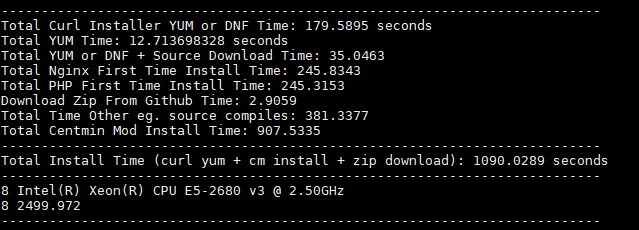
Centmin Mod installation is now complete! You can see what versions of Nginx, PHP and MariaDB you have installed with the following commands:
nginx -v php -v mysql
There are a few more steps to take before we can add our first domain. Lets run the following command so that all the alias’ that Centmin Mod created will be available to us:
source ~/.bashrc
Which will reload the /root/.bashrc file.
Now we can load up the Centmin Mod menu with the following commands:
cmdir ./centmin.sh
The last command will start up the Centmin Mod menu and since this is the first time you are running it you will be presented with a few options to fill in.
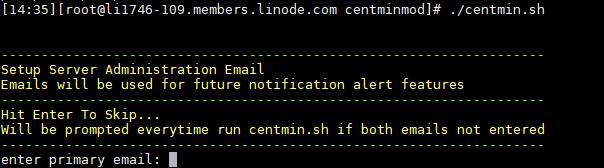
You will be asked for two unique email addresses. After you fill them out Centmin Mod will run a few more commands that do not need your input. Eventually you will be presented with the Centmin Mod menu.
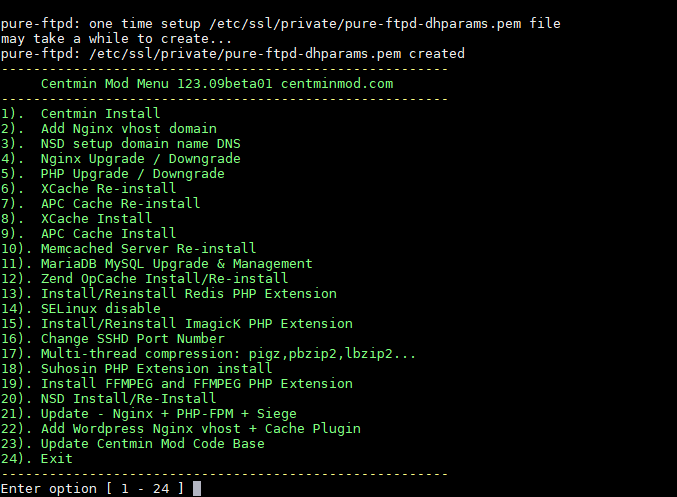
Add Your First Domain
Now that we have Centmin Mod fully installed and we are on the menu, lets install our first domain name!
As you can see from the menu, we will want to select the number 2 option so type 2 and hit enter. You will be presented with some information and then ask if you wish to proceed. We do, so type y and hit enter.
You will then be asked to type your domain name in. Type your domain in without any www. For example:
mydomain.com
and then hit enter.
The next question is do you want to create a self signed ssl certificate. Type n and hit enter.
The next question is going to create your FTP user for this new domain. Choose your username and hit enter. You can then either choose your FTP password or let one be auto generated for you.
After you make that last decision your new domain has been added to Centmin Mod. Type 24 to exit.
Point Your Domain At The New Server
Linode offers DNS for your domain. Click the DNS Manager tab in your Linode account and then click Add a domain zone.
Type your domain name in (again, without the www), enter the email address you used to register the domain and then choose Yes, insert a few records to get me started, using this Linode: and then select your Centmin Mod linode. Click Add a Master Zone.
Now you will be presented with your NS that you will add to your Domain Register for that domain. This varies per Domain Register so if you are not sure consult with your Domain Register.
You should be given the following:
- ns1.linode.com
- ns2.linode.com
- ns3.linode.com
- ns4.linode.com
- ns5.linode.com
When your DNS is done propagating you will be able to type your domain into your browser, which will load of the default Centmin Mod landing page.
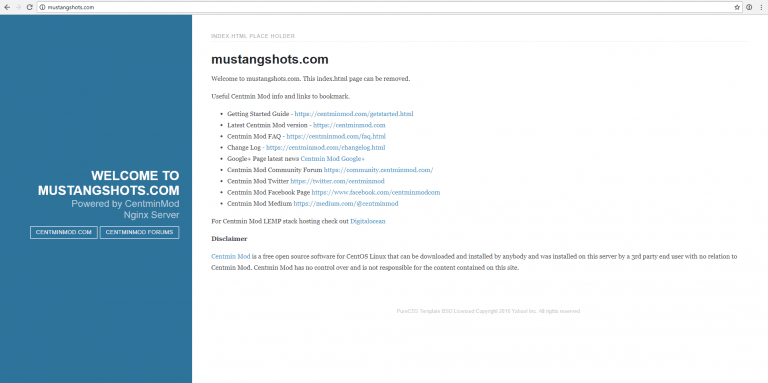
Congrats, you have setup Centmin Mod successfully and have a domain name pointing to your new server. Centmin Mod is very powerful and very well documented. Check below for useful file locations, commands and links to get the most out of your new Centmin Mod installation.
Important File Locations & Commands
Listed below are important locations for CentminMod software
File Locations
- /root/.my.cnf – contains your root mysql password.
- /usr/local/nginx/conf/conf.d/ – contains your domain(s) virtual host files.
- /home/nginx/domains/mydomain.com/public – contains all your public files that are accessible by your domain name.
Commands
- ngxrestart – Restarts nginx web server
- fpmrestart – Restarts PHP
- nprestart – Restarts nginx and PHP
- mysqlrestart – Restarts MariaDB
- cmdir – changes to the location of centmin.sh
- cmupdate – updates your Centmin Mod code