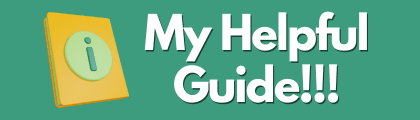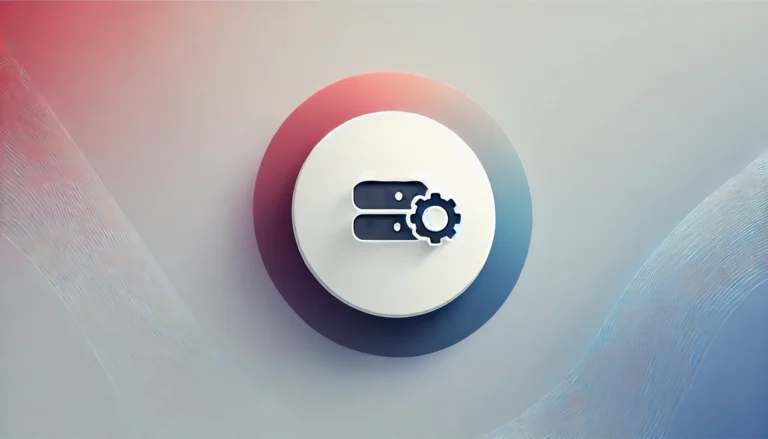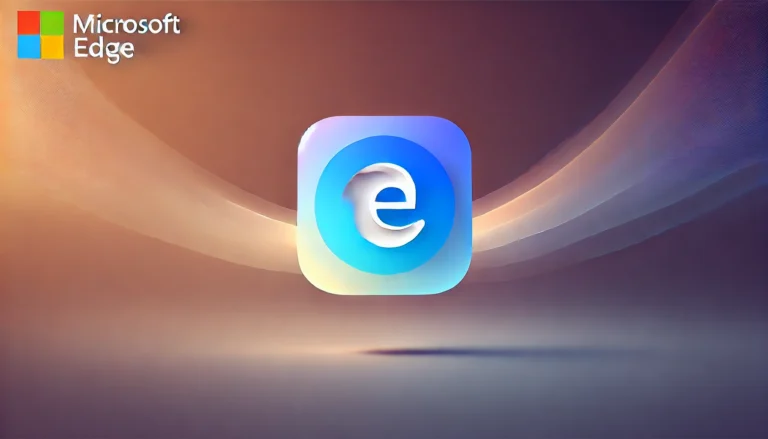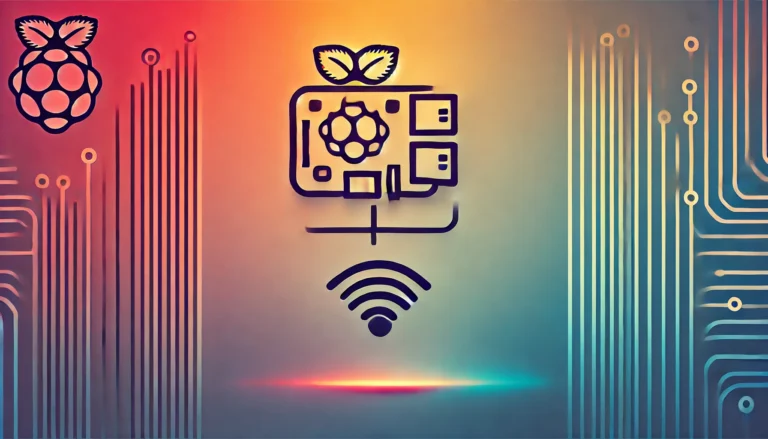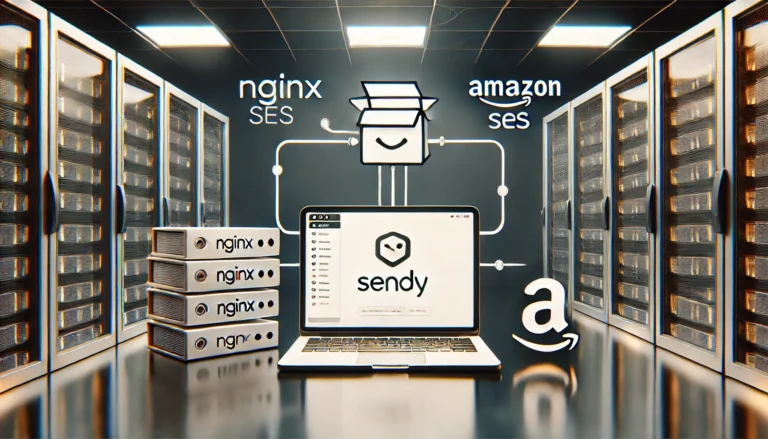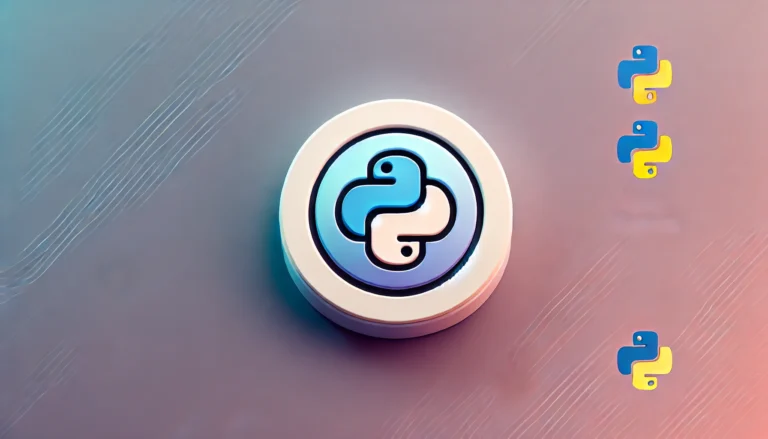How-To Setup Sonarr & Jackett With IPTorrents

Sonarr is a great program that will manage all your TV Shows so that they are automatically downloaded and added to your media server. In order to use Sonarr with IPTorrents.com however, you will need to also install Jackett. This guide will walk you through setting up both for IPTorrents.
This guide uses Windows 10.
Install Sonarr & Jackett
First, download the Sonarr and Jackett installation files.
Install Sonarr
Installing Sonarr on Windows 10 is simple and straight forward. Simply run the installation file and Sonarr will be installed and ready to configure.
Install Jackett
For Jackett, once you download the installation exe file from the GitHub link above, the first time you run it you will receive a warning like below:
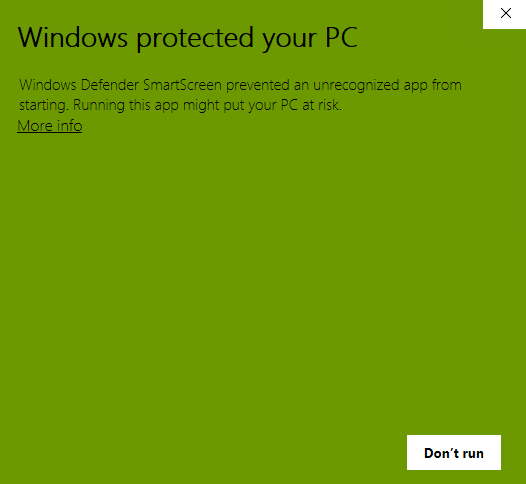
Click the More info link and now you will be given the Run Anyway button. Simply click it in and now you can complete the installation. There is no need to change any of the default install options.
Configure Jackett
Once Jackett is loaded it is now time to configure it to connect to IPTorrents.com. Open Jackett’s Web UI then click the Add indexer button. In the search field start typing IPTorrents until it is the only one there and then click the blue wrench icon. It may take a second for the configuration options to appear.
In the username and password fields type your IPTorrents login credentials and then click the OK button. Once it connects you should get a notification that IPTorrents has successfully been configured.
You should now see IPTorrents listed as the only Indexer. Now we need to setup Sonarr to look at Jackett.
Configure Sonarr
Load up the Sonarr Web UI and click the settings tab and then the Indexers tab. Click the big + button to add your indexer. Click the Torznab indexer.
For name, this can be anything you want. We are simply going to use IPTorrents. Make sure the Enable RSS Sync and Enable Search are enabled (Yes). For the URL, we are going to go back to Jackett and there will be a blue button that says Copy Torznab Feed. Click this button and then paste the url into the URL field.
Your API key is listed below that under the Adding a Jackett indexer in Sonarr and Radarr. Copy that into the API field on the Sonarr page.
Under categories, this is entirely up to you and what you will be downloading. You can see a list of categories and the number associated with them by clicking the blue wrench icon next to your IPTorrents indexer in Jackett. You can see some of the categories listed in our screenshot above.
Click Test to make sure everything works and then save. You now have IPTorrents connected to Sonarr!